In today’s world, effective collaboration is essential, especially when it comes to presentations, meetings, and brainstorming sessions. One powerful tool that is revolutionizing the way people interact during such sessions is DisplayNote.
In this article, we’ll take an in-depth look at DisplayNote Join what it is, how it works, and why it’s becoming a game-changer for modern collaboration. By the end, you’ll understand how to fully leverage this feature to enhance your meetings and presentations
What is DisplayNote Join?

DisplayNote Join is a feature within DisplayNote’s collaboration platform that allows users to join and interact with shared content in real-time. Whether it’s for presentations, live sessions, or meetings, it provides a user-friendly interface for connecting with others.
With this tool, participants can join a shared screen session, interact with the content, and contribute to the discussion, all from their own devices.
This feature is particularly beneficial for businesses, educators, and teams that require seamless communication and content sharing.
DisplayNote Join removes the barriers between physical and digital environments, providing a smooth experience for all participants.
Key Features of DisplayNote Join
Key features of DisplayNote Join include wireless screen sharing, seamless collaboration across multiple devices, and real-time interaction through annotation and remote control.
It also supports easy content sharing and integration with various platforms, improving teamwork and communication.
Easy Access and Joining
The process of joining a DisplayNote session is straightforward. All you need is a simple invitation link or a session code. Once you have this, you can quickly join a session from any device, be it a smartphone, tablet, or laptop.
Real-Time Collaboration
With DisplayNote Join, you can interact with the presentation or meeting content in real time. Whether it’s viewing slides, adding annotations, or participating in discussions, all participants can contribute as if they were in the same room.
Multi-Device Compatibility
DisplayNote Join supports multiple devices, making it versatile for all types of users. Whether participants are using a Windows PC, a Mac, or a mobile device, they can join and participate without any trouble.
Screen Sharing
One of the standout features of DisplayNote Join is the ability to share your screen with other participants. This is especially useful for sharing presentations, documents, and visual aids during meetings.
Interactive Tools
Participants can use a range of interactive tools during the session. These include virtual whiteboards, annotation features, and the ability to ask questions or share ideas instantly. This fosters better engagement and learning during meetings and classes.
High-Quality Video and Audio
DisplayNote Join ensures that your meetings run smoothly with high-quality video and audio, allowing participants to engage fully without technical interruptions.
How to Use DisplayNote Join?
Getting started with DisplayNote Join is simple, and you don’t need advanced technical skills to begin. Here’s a step-by-step guide:
Get the Invitation
The host of the session will send you an invitation link or a session code. This can be received via email, message, or even a calendar invite.
Click on the Link or Enter the Code
Once you have the invitation, click on the link or enter the session code in the DisplayNote Join interface. You’ll be prompted to log in or sign up if you don’t have an account yet.
Choose Your Device
DisplayNote Join works across multiple devices. You can join from your laptop, smartphone, or tablet. Simply select the device you’ll be using and continue.
Join the Session
After logging in and selecting your device, you’ll be joined to the session. From here, you can view the shared content and interact with it through various tools like annotations, messaging, or live questions.
Participate Actively
Once in the session, use the interactive tools to engage with the content. You can add annotations to slides, draw on the whiteboard, or chat with other participants.
End the Session
When the session is over, simply leave the session by clicking on the “exit” button. Your session data will be saved for later use if needed.
Why is DisplayNote Join Essential for Collaboration?

DisplayNote Join is essential for collaboration because it allows seamless sharing and interaction between devices, enhancing communication and teamwork. It enables participants to connect, share content, and collaborate effectively, regardless of their location.
Enhanced Engagement
It allows participants to be more engaged during sessions. Whether it’s a business meeting or an educational seminar, users can interact with the content, ask questions, and share feedback instantly.
Remote Work Friendly
As remote work continues to grow in popularity, tools like DisplayNote Join become indispensable. It enables remote teams to stay connected, collaborate effectively, and share important content in real time.
Increased Productivity
Because it allows for real-time collaboration and feedback, productivity is significantly improved. Participants can quickly resolve issues, brainstorm ideas, and make decisions faster than with traditional communication methods.
Cost-Effective
DisplayNote Join eliminates the need for expensive video conferencing equipment or travel for in-person meetings. All you need is a device and an internet connection, making it a cost-effective solution for businesses of all sizes.
User-Friendly Interface
The platform is designed with the user in mind, offering an intuitive interface that even beginners can navigate. The easy-to-use design allows for smooth onboarding and quick participation.
Best Practices for Using DisplayNote Join Effectively
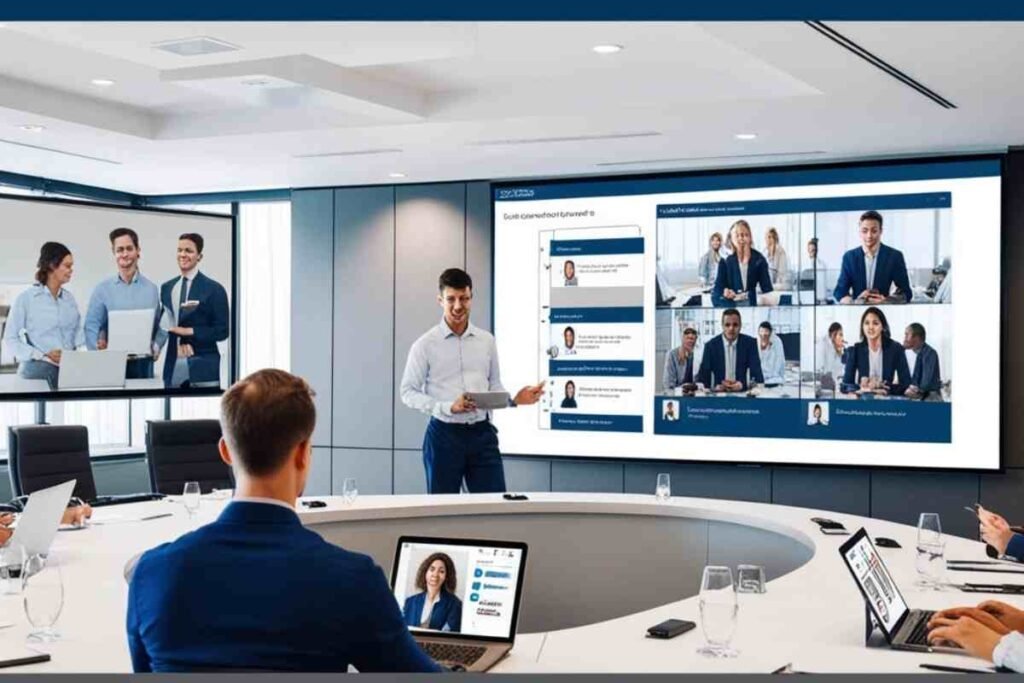
Best practices for using DisplayNote Join effectively include ensuring all devices are connected to the same network for smooth collaboration.
Additionally, users should regularly update the software, organize content in advance, and utilize interactive features like screen sharing and annotation to enhance teamwork and productivity.
To make the most out of your DisplayNote Join sessions, here are some best practices:
Prepare Ahead of Time
Make sure you have everything ready before the meeting begins. This includes ensuring that all participants have the correct link or code and that your devices are set up properly.
Engage Participants
Encourage active participation during the session. Use the interactive tools to involve everyone in the discussion and keep the session lively.
Use Screen Sharing Wisely
Don’t overload participants with too much information at once. Use screen sharing strategically to highlight key points and engage the audience.
Test Your Setup
Before joining a session, test your microphone, camera, and internet connection to avoid any technical issues during the meeting.
Follow Up After the Session
After the session ends, follow up with participants to ensure that key takeaways are understood and any action items are clear.
Conclusion
In today’s fast-paced digital world, tools like DisplayNote Join are becoming crucial for effective communication and collaboration. Whether you’re part of a remote team, conducting a class, or running a business meeting.
DisplayNote Join provides an easy, efficient, and interactive way to share content and ideas. Its real-time features, multi-device compatibility, and collaboration tools make it an essential solution for seamless interaction in any environment.
FAQS
What is DisplayNote Join?
It is a feature that allows users to join and interact with shared content in real-time during meetings, presentations, or live sessions, all from their devices.
How can I join a DisplayNote session?
To join a session, you need an invitation link or session code from the host. You can click the link or enter the code to join from any device like a smartphone, tablet, or laptop.
Do I need to install any software to use it?
No, it works through a simple web interface, and you don’t need any additional software to participate, although you might need to sign up or log in.
Can I join a session from any device?
Yes, you can join from any device, including Windows PCs, Macs, smartphones, and tablets, offering flexibility for all users.
What is the benefit of using it in remote meetings?
DisplayNote Join allows seamless real-time interaction, content sharing, and collaboration, making it perfect for remote teams to stay connected.
Is DisplayNote Join easy to use?
Yes, it has a user-friendly interface that’s easy for anyone to navigate, regardless of technical expertise.
Can I share my screen during a session?
Yes, you can share your screen to show presentations, documents, or other content with participants during the session.
How does it enhance collaboration in meetings?
It enables real-time interaction with content, including annotations and virtual whiteboards, allowing active participation and engagement from all members.
Do I need special equipment for using it?
No, you only need a device with internet access. It’s a cost-effective solution without the need for expensive equipment.
How can I ensure my session runs smoothly?
Make sure your internet, microphone, and camera are working properly. Also, verify that all participants have the correct session link or code before the meeting.
What happens if I miss a session?
You may be able to access recorded content of the session, depending on the host’s settings.
Is this suitable for education purposes?
Yes, it’s ideal for educators to share content, interact with students, and facilitate collaborative learning in a virtual environment.